

How To: Create anaglyph 3D with two cameras and After Effects
Ben Slotover and Paul Elliott, aka Blunt Productions, shows how to make your own cheap 3D film. You'll need a straight flash bracket, two camera mounting screws, and of course - two cameras. Then use Adobe After Effects to merge the two videos together so you can get out those 3D glasses and enjoy.

How To: Edit clips into movies as a newcomer to digital video
Learn the basics of video editing in this funny and informative clip from Vimeo's excellent Video 101 series of tutorials. This video provides a handy overview of the steps involved in editing video, including transferrring footage, organizing clips into video bins, editing using the timeline, trimming the footage & using transitions, saving frequently, and exporting videos to be viewed on various sites with various compression settings.

How To: Use CGI in a live action film
CGI and live action shots get together in almost every big-budget Hollywood movie these days, but combining them in one shot can be challenging for the uninitiated. This video will teach you all about using CGI in live action films, including the use of 3D Studio Max, Blender, and other software to do the animation, rendering, compositing, and other digital steps to making great CGI-live action integration happen.

How To: Build a low-cost killer graphics & multimedia workstation for HD video editing
Everything's going HD these days, even blockbuster movies. So, make sure your editing system is up to date, because working with high-definition video footage is a pain if you don't have the right equipment. This video will show you how you can build the ultimate graphics and multimedia workstation with blazing performance for real-time HD video editing. Use a Nvidia Quadro FX4800 card with 192 cores and you're set!
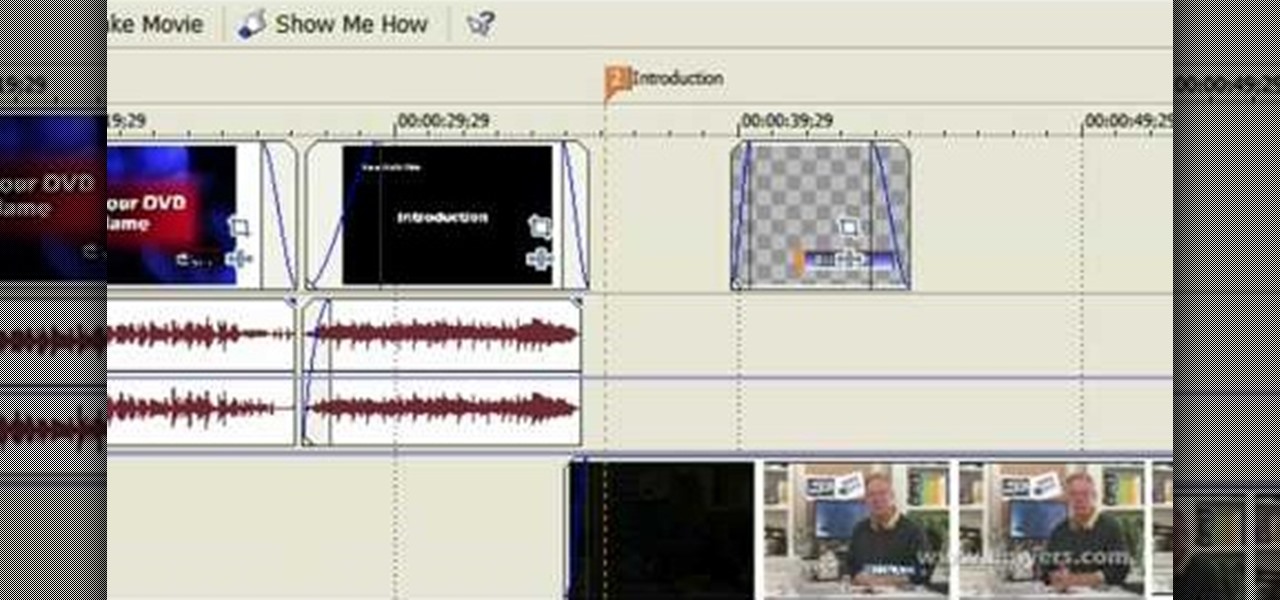
How To: Edit with Sony Movie Studio / Vegas Video
In this video, we learn how to edit with Sony Movie Studio / Vegas Video. You will be able to see all your tracks to open up when you are in the program. First, open up all the elements you will need in your media pool. After this, add in transitions from each of the different slides and add in music as well. Place the slides next to each other to easily create the transition without getting the different slides confused. Play the preview to the slides to see how they look as you are creating...
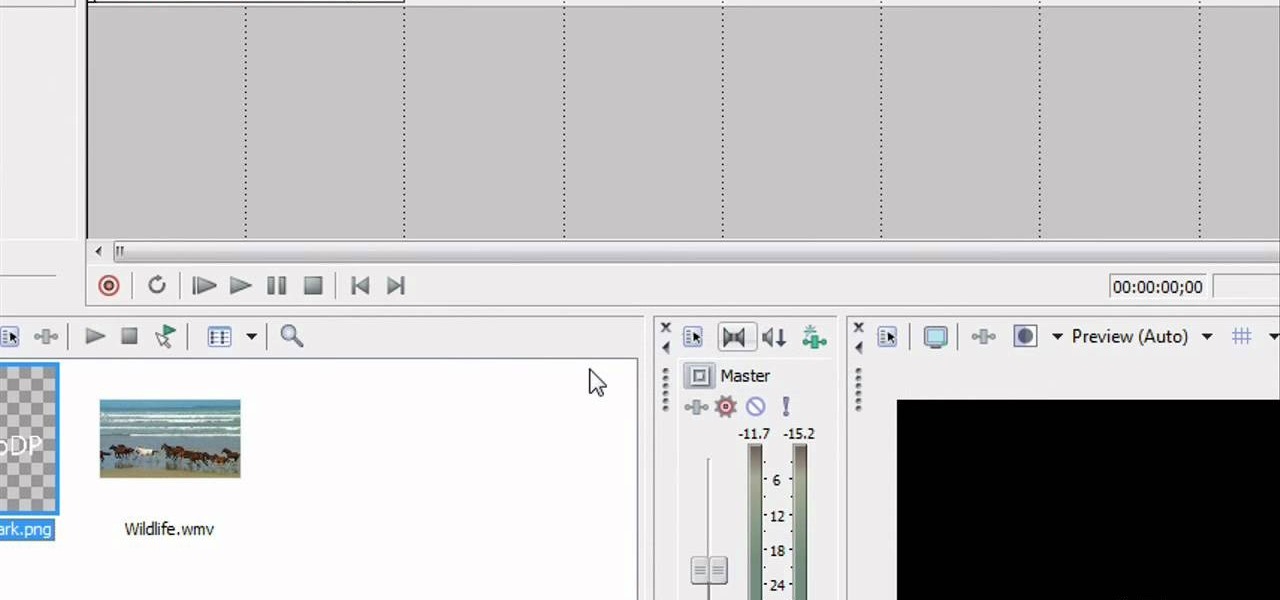
How To: Add watermarks to videos in Sony Vegas
In this video tutorial, viewers learn how to add watermarks to videos in Sony Vegas. Users will need to begin by creating the watermark image in a photo editing software. Once created, make the image into a transparent background and save it as .PNG format. Now load the video into Sony Vegas and place it into the time-line. Then open the image in Sony Vegas and add it into the video time-line. Finish by panning the watermark image to a smaller size in the corner and extend the play time. This...

How To: Make a film flow with split edit (L-cut) transitions
Don't know what a split end is? That's probably because it's more commonly referred to as an L cut, which is a basic editing transition in films. Straight cuts tend to make a scene film stiff and unnatural, where the dialogue feels jarring, and that's when split edits come in handy. Rajo from The SubStream's "Film Lab" talks with editor Tom Berger on the basic principles of split edit transitions when editing a movie. After watching this video, you'll have a better understanding of these tran...
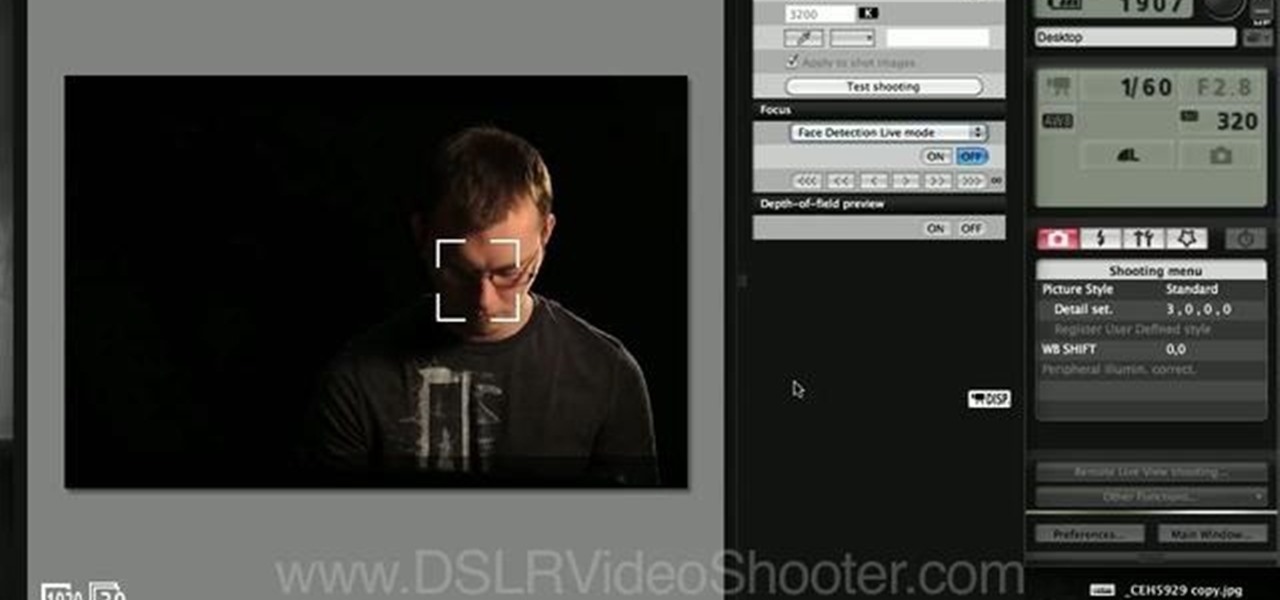
How To: Use Canon EOS 7D remote shooting software on a laptop
Your new Canon EOS 7D camera will come with a free remote shooting option. In this video, learn all about this shooter and how to control it on your laptop. You will get a step by step walkthrough as well as an explanation of the feature's pro's and con's.

How To: Datamosh or combine two videos to create digital art
Datamoshing is a cool new art form that takes uses digital videos to create original artistic works by combining them together using software. It takes advantage of the way that digital video is encoded to make one video appear to dance across and destroy the other video is a very psychedelic way. If you use a Mac, all you need are videos and two programs, which you can get in one .zip here. The programs are FFmpegX and Avidemux. If you have a PC, you'll need to use VirtualDub instead of FFmp...

How To: Do a cartoony disappearing effect in After Effects
Remember those cartoons from when you were a kid? Where the big character would suddenly be able to hide completely behind something ridiculous like a pole or a thin tree? Well, in this tutorial, learn how to create this Looney Toons type transition using After Effects. This is a super neat form of editing that will add a fun, cartoonish effect to your filmmaking.

How To: Create a cool time lapse effect on Final Cut Pro
You know those scenes in movies where we see time go by over a single shot? The same image goes from day to night and back again? In this tutorial, learn how to create this great film effect using Final Cut Pro. This video will show you all of the steps you need to know and you will see just how easy it is to do.

How To: Rotate a video clip using iMovie HD
This video shows us the method to rotate a video clip using iMovie HD. Go to iMoviePlugins and download Turn Clip from it. Also make sure you have iMovie HD installed. Now add the video clip to the timeline. Go to the editing tab and choose Video FX and CFX enhancements. Choose Turn Clip from the resulting window. Now set the rotation angle. This can be configured to 90 degrees or 180 degrees. Click on 'Apply' and the software will render the rotation on the timeline. When everything is done,...

How To: Key out a green screen background in Final Cut Pro
Let FiveSprockets help you get rid of the green screen effect in your videos and add great backgrounds to your movies at home! By using the Final Cut Pro program, follow along as you set your green screen clip in the display. From there you select the Effects, then Video Filter and follow it down into the Key menu. Grab the eyedropper and select the green color and make it fade away with just a few simple clicks. You can crop out any areas that didn't fade away, or use the softening tool to f...

How To: Build scrolling credits in Final Cut and Photoshop CS3
In this video you will learn how to build scrolling credits in Final Cut and Photoshop CS3. He begins by showing you how to do it on Photoshop CS3. He does this by having his own finished credits and the steps you need to take to set up your own. Then, he moves on to Final Cut and drags his Photoshop credits into Final Cut. He explains how it may be off a little in size, but you can readjust everything for accuracy. This is all done through his computer and with vocals.

How To: Use a green screen for a website spokesperson effect
Tom of Videomaker teaches how to use the green screen to make a character appear in front of a set or to achieve the website spokesperson effect. Install a green screen in such a way that the fold at the corner of the wall and the ground is instead curved in order to create an even transition from the top to the bottom of the green screen. Build the base at the bottom part of the screen by weighing down the fabric at the corners and stretch it evenly. Light the green screen separately from th...

How To: Cut video transitions for action scenes
Associate editor Tom Skowronski of Videomaker demonstrates how to cut video transitions for action scenes. Create an illusion of continuity by keeping only key shots of continuous motion, while taking out aspects that slow the pacing of the video. Use the technique of 'cutting on the action' to transition from one video clip to another clip of the same action. Maintain screen direction between shots by making sure that any moving subject is always moving in the same direction on screen across...

How To: Edit footage from a Canon 7D at 1080 24p using Avid
The video shows us how to edit footage from Canon 7D at 1080/24p using Avid Media Composer. Canon 7D is first of the video DSLR which is actually an easily editable of an Avid media composer. If you are shooting a project at 1080 24P, then Canon 7D records the footage at 23.98 which is perfectly compatible and tested with Avid. Firstly create a new 1080/24P project. Now import footage from a CF card in DNxHD codec. Then edit the time line in real-time apply the real-time effects but here the ...
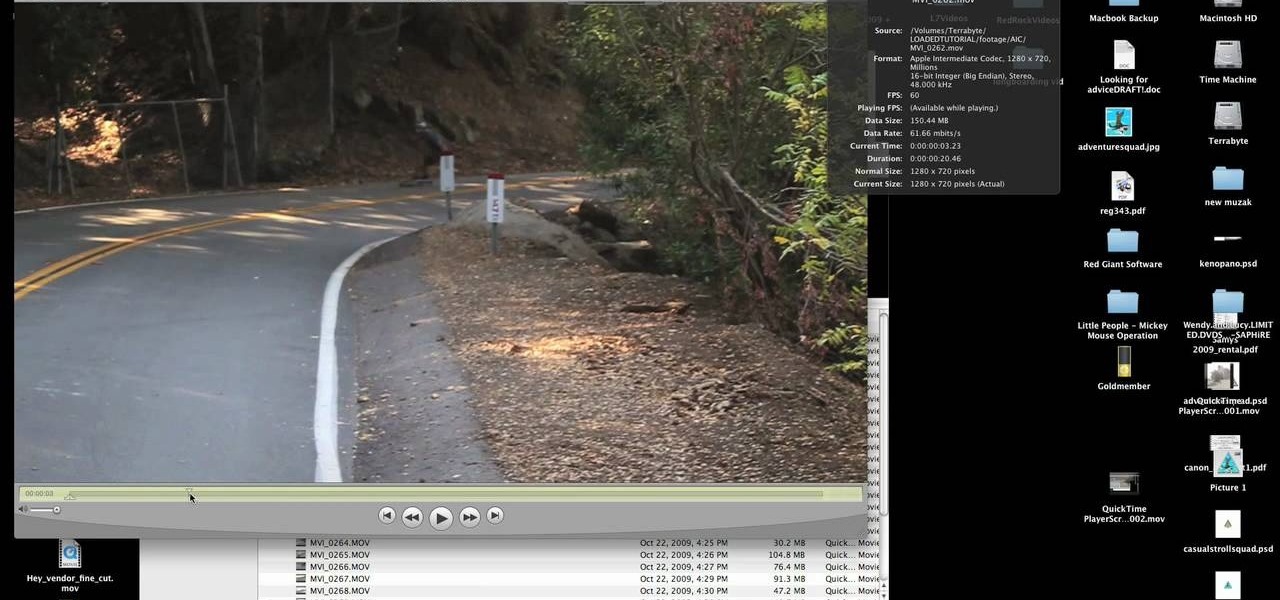
How To: Prepare H.264 video footage for quick editing
This tutorial from LoadedNewsletter's Jonathan Jelkin gives a simple process on how to prepare H.264 video footage for quick editing. H.264 video footage is shot by popular cameras such as the Canon 5d/7d, Flip cam, GoProHD. This is a great format for straight upload to YouTube, but if you want to edit you need to transcode it to something else. The first step is to download and install a free program called MPEGSTREAMCLIP. Once it is installed you can process all of your files by loading the...

How To: Make your video look like film
In this video, Tom Skowron introduces the use of 24p and several important editing techniques. Using 24p can make your film projects look like genuine films. Another way to improve the appearance of your film is to adjust the shutter speed. You should set the shutter speed at twice that of the frame rate. This will decrease the level of motion blur and give the film a clean and crisp appearance. If you use 24p and adjust your shutter speed to the appropriate level, it will look like you spent...

How To: Composite video for inserting backgrounds in sets
The Video On Demand highlights how amazing backgrounds are inserted behind characters and will show you how to composite video so your characters can seamlessly move in front of these images. Computer generated video objects may be superimposed over a background video image so as to create the illusion of a single composite scene. The leading edge of an object is detected and for a period of time the object and background video signals are mixed. After that period, only the object video is tr...

How To: Edit P2 MXF files with Final Cut Pro and Raylight
In this video, Dave (and his assistant, also Dave) present a quick and informative guide to editing your P2 MXF files with Final Cut Pro and Raylight for Mac. Once you've shot your footage using your P2 camera, import it to your laptop. Now you're ready to get started on your path to becoming the next Spielberg (or Uwe Boll.)

How To: Motion track with Boris Red 4.3 in Sony Vegas Pro 9
There aren't a lot of Boris Red tutorials out there, so make sure you watch this one on motion tracking. Learn four-corner pin tracking in Boris Red, which is a great compositing and effects program (plug-in) for Sony Vegas. See how to create a fisheye look in Sony Vegas Pro 9. Motion tracking is ability to realistically incorporate an object into a video, matching the movement of the shot.
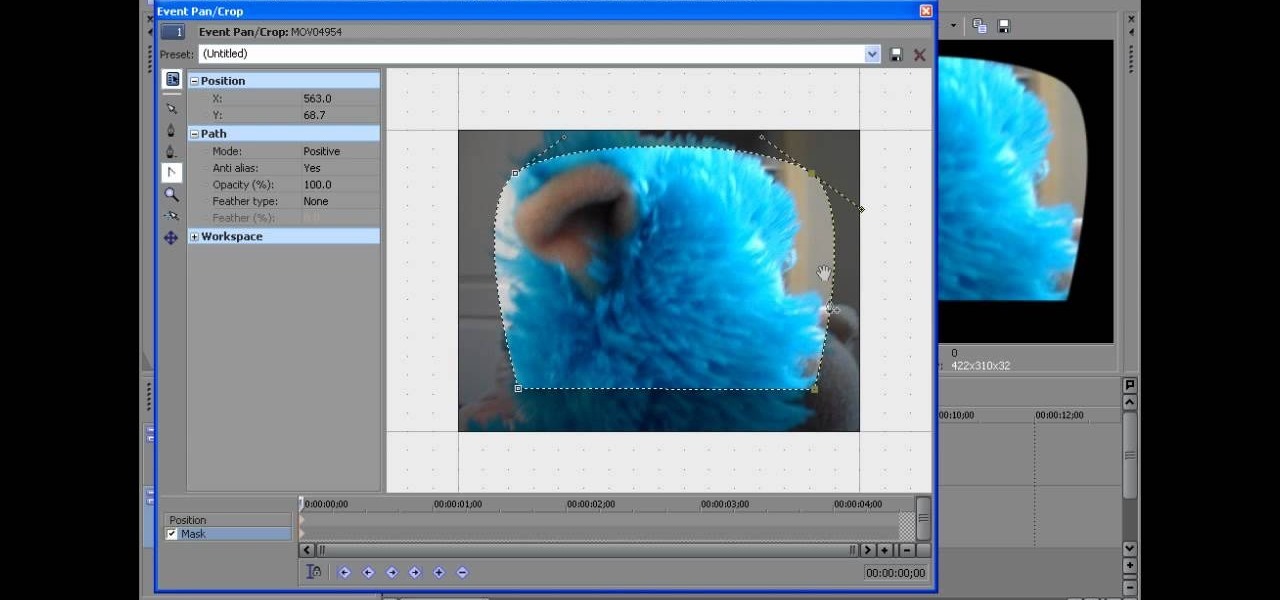
How To: Create a fisheye look in Sony Vegas Pro 9
Creating a curved video look, also known as the fisheye look, is one of the easiest camera tricks possible, and can also be done with your editing software. It's commonly used in skateboarding videos, but be done for any low budget indie film. See how to create a fisheye look in Sony Vegas Pro 9.
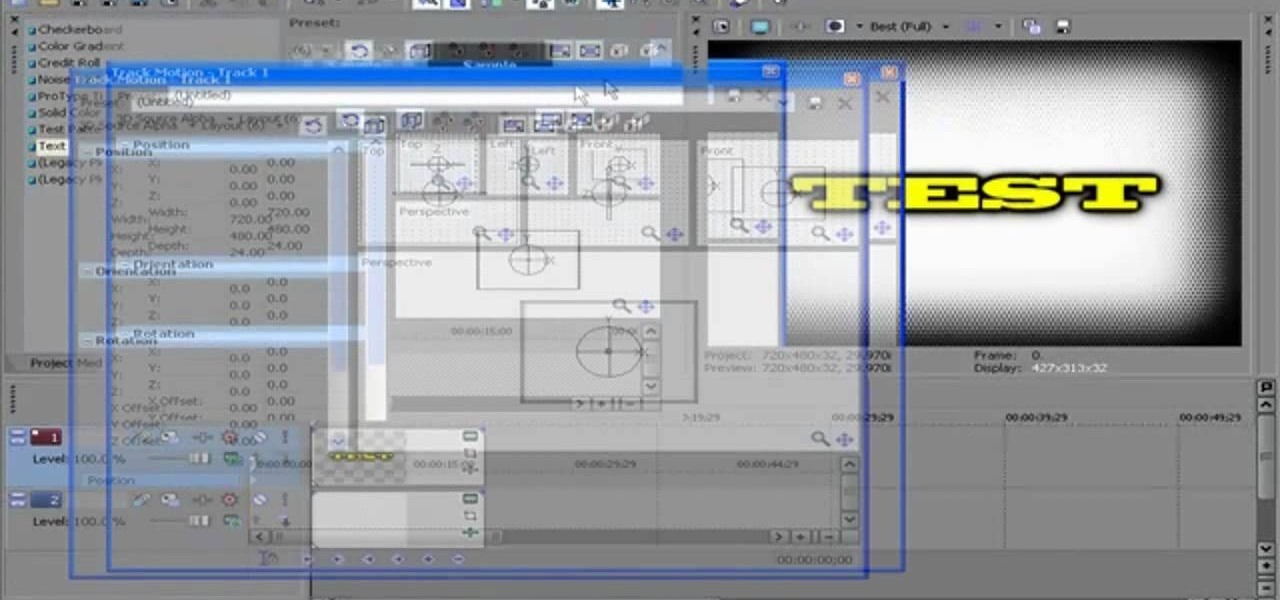
How To: Track motion in Sony Vegas Pro 9
If you own Sony Vegas, a good editing technique to learn is tracking motion. Track motion is the ability to rotate, scale, and skew an object in 3D perspective. This is great for making intros, titles, animated pictures in your homemade videos and much, much more. See how to track motion in Sony Vegas Pro 9. These are the basics.

How To: Use the mask tool in Sony Vegas Pro 9
Have Sony Vegas, but don't know all that it can do, like masking? Well, this video tutorial about masking in Vegas Pro 9 will get you started in movie visual effects. As in the video, you can give an illusion that there is a real tank in your backyard with masking. See how to use the mask tool in Sony Vegas Pro 9.

How To: Make a one-camera shoot look like multi-cams
It's easy when Jamie-B from Total Recall Films takes an in-depth look at filming and editing techniques you can easily use to make your next film look and feel professional using a well know technique called "tricking the camera" -- and the viewer. Watch to see how to make a one-camera shoot look like multi-cams.

How To: Get photos from video with iMovie & Final Cut Pro 6
Forgot to take a few production stills on set? No problem, work with what you have... the actual video footage. See how to get photos from video with iMovie or Final Cut Pro 6.
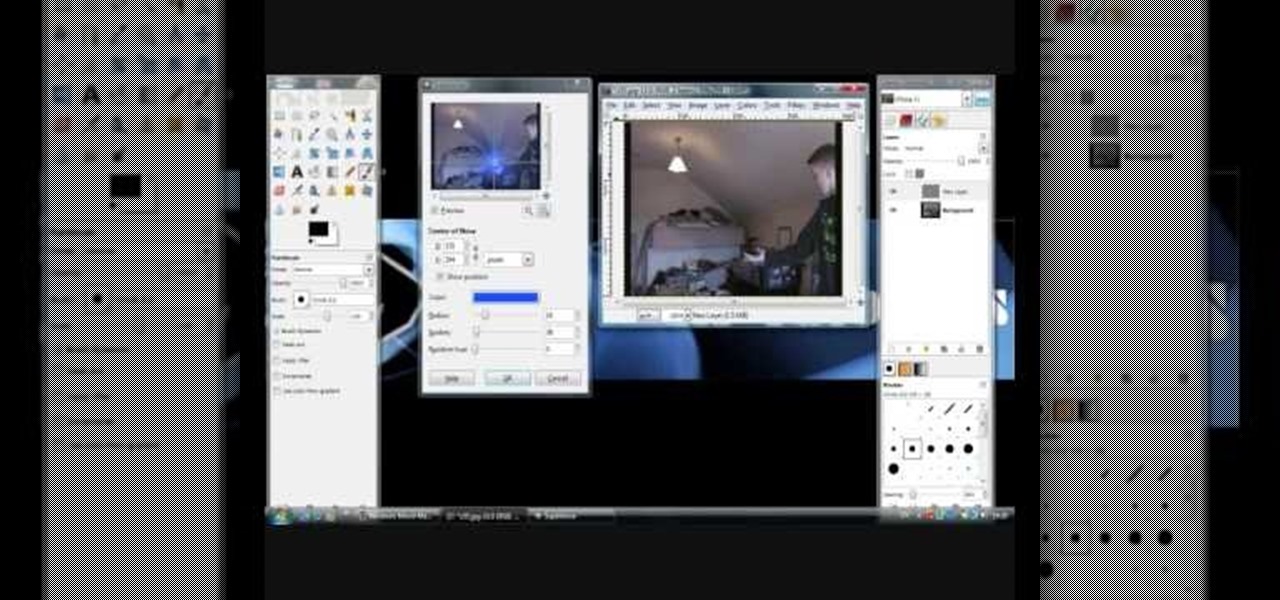
How To: Create a Dragonball Z Energy Ball Effect
Check out this video from Chemical Reaction Tutorials (CRTutorials). If you love filmmaking, prop making, editing and everything else that goes along with making movies, then you'll want to see what Adam has to say about teleportation.

How To: Create a Dragonball Z Goku teleportation effect
Check out this video from Chemical Reaction Tutorials (CRTutorials). If you love filmmaking, prop making, editing and everything else that goes along with making movies, then you'll want to see what Adam has to say about teleportation.

How To: Create an alive and moving solo hand effect
Check out this video from Chemical Reaction Tutorials (CRTutorials). If you love filmmaking, prop making, editing and everything else that goes along with making movies, then you'll want to see what Adam has to say about hand effects.

How To: Create a clone effect in Wax for films
Check out this video from Chemical Reaction Tutorials (CRTutorials). If you love filmmaking, prop making, editing and everything else that goes along with making movies, then you'll want to see what Adam has to say about cloning.

How To: Create, shoot and edit a time freeze effect
Adam from Chemical Reaction wants to show you a little movie magic. This video tutorial will show you how to create, shoot and edit a time freeze effect for your homemade film. Stopping time is no joke, but doing it with a little camera skills and a little editing skills makes it easy. You just need to know when to freeze the frame and then layer it with another.

How To: Create the Matrix stop bullet effect
Adam from Chemical Reaction wants to show you a little movie magic. This video tutorial will show you how to create the Matrix stop bullet effect for your homemade film. To recreate the bullet stop effect from the Matrix without a lot of money, this is how you're going to do it. Make sure you get a real looking toy handgun and a bullet to match. Then all it comes down to is a little camera work and a little editing.

How To: Shoot and edit a cool dance effect
Adam from Chemical Reaction wants to show you a little movie magic. This video tutorial will show you how to shoot and edit a cool dance effect for your homemade film. You will see how to position the camera, set up the scene, shoot it twice (once with your legs dancing and once with you standing still), and then edit it in your favorite editing program to make it look like you're dancing without the top half of your body moving.

How To: Edit your first movie
How do you edit a low-budget flick to look like an Academy Award-worthy film? The same way you get to Carnegie Hall: practice, practice, practice editing. Fun filmmaking tutorial for first time filmmakers. This how to video will help you avoid beginner mistakes when editing your first movie.

How To: Rotoscope
Rotoscoping is the process of removing unwanted lines or images or anything from an animation. You go frame by frame and remove whatever you need invisible by creating a mask layer around it. If you have never rotoscoped before, check out this tutorial and get a brief history and basic understanding of how you can create artistic rotoscope animations.

How To: Splice film and do a reel to reel
Trying to get a job as a projectionist, or just setting up an in-home theater? This film editing video tutorial shows how to splice film together and switch from reel to reel. Watch this instructional video and splice just like a master projectionist.

How To: Use Sony Vegas to edit your videos
This is a very basic introductory video on how you can use the Sony Vegas video editing program to edit your videos. It covers the basic features of Sony Vegas.

How To: Use the Canopus Edius Pro 4 Editing system for films
Learn with the Michael Downey how to use the Canopus Edius Pro 4 Editing System for film making. Part 1 of 4 - How to Use the Canopus Edius Pro 4 Editing system for films.

How To: Make a picture in picture video with your computer
This video explains how to make a picture in picture video. However, this technique does require Quicktime Pro.


